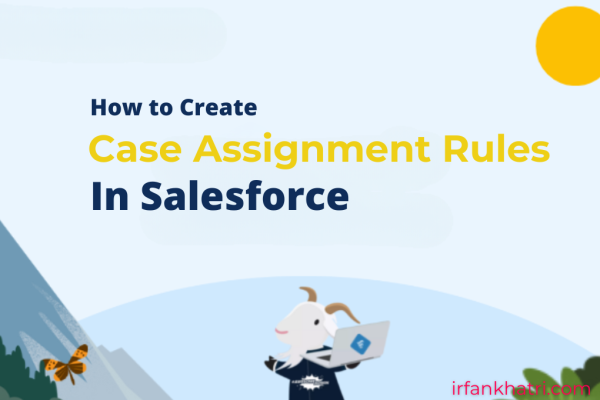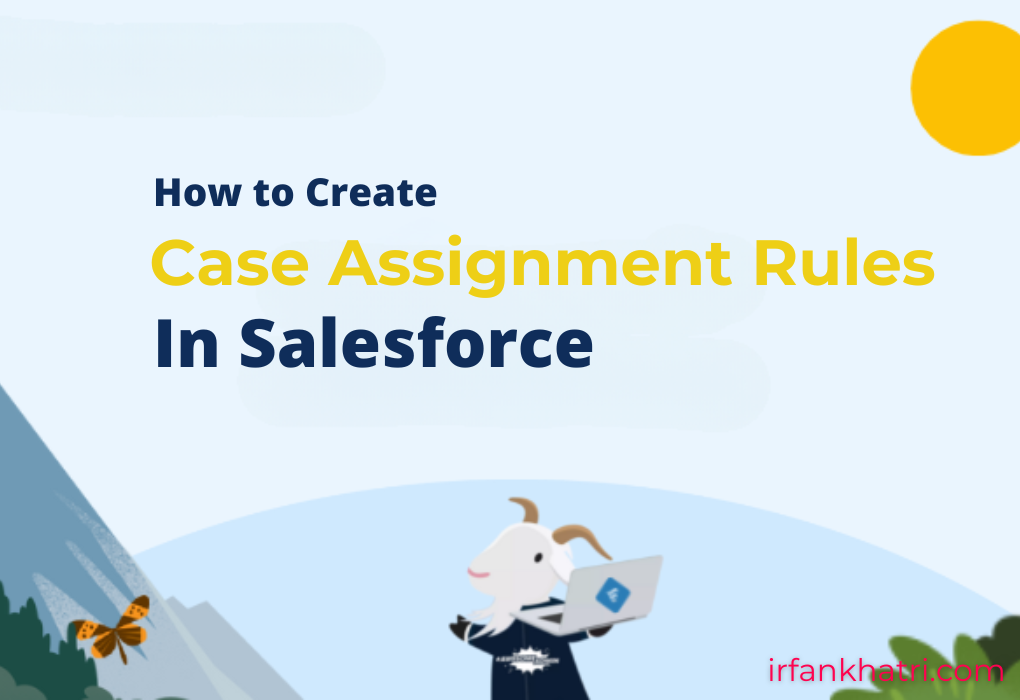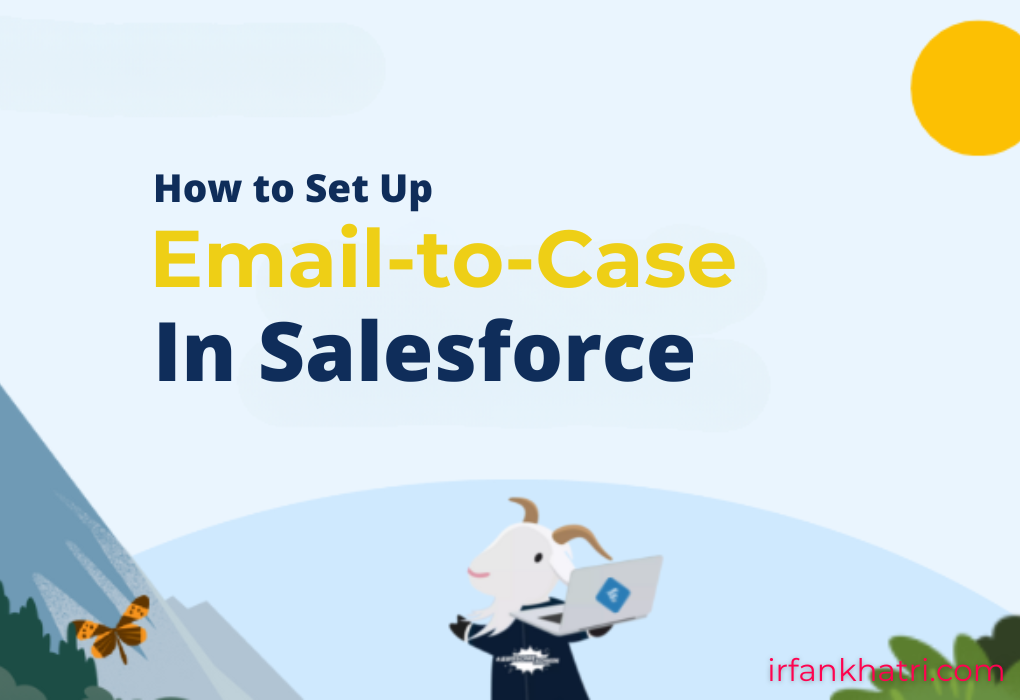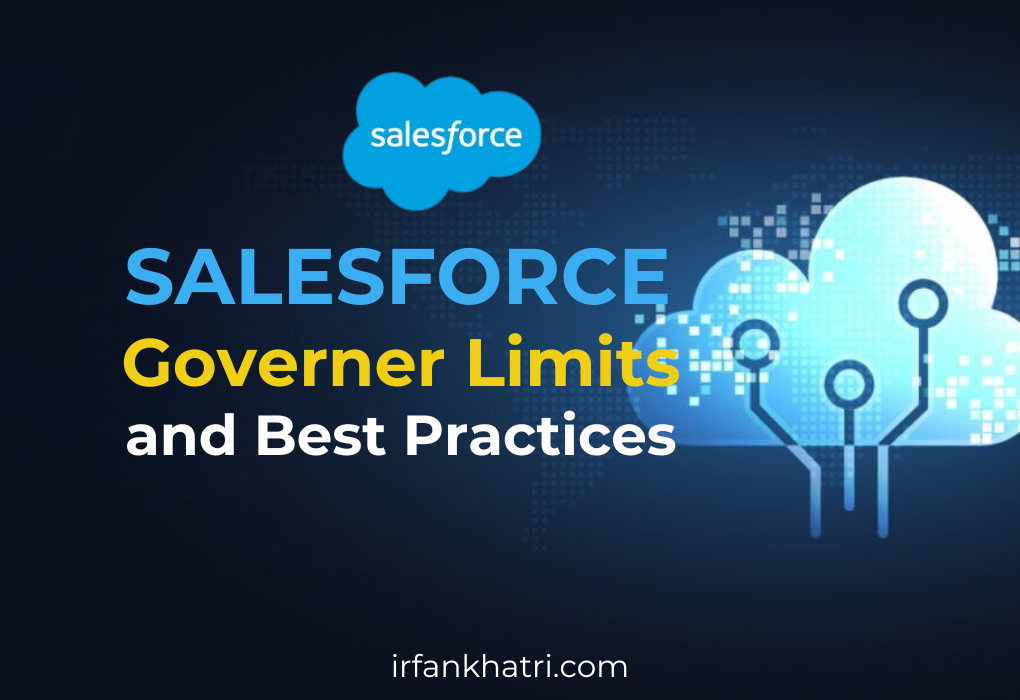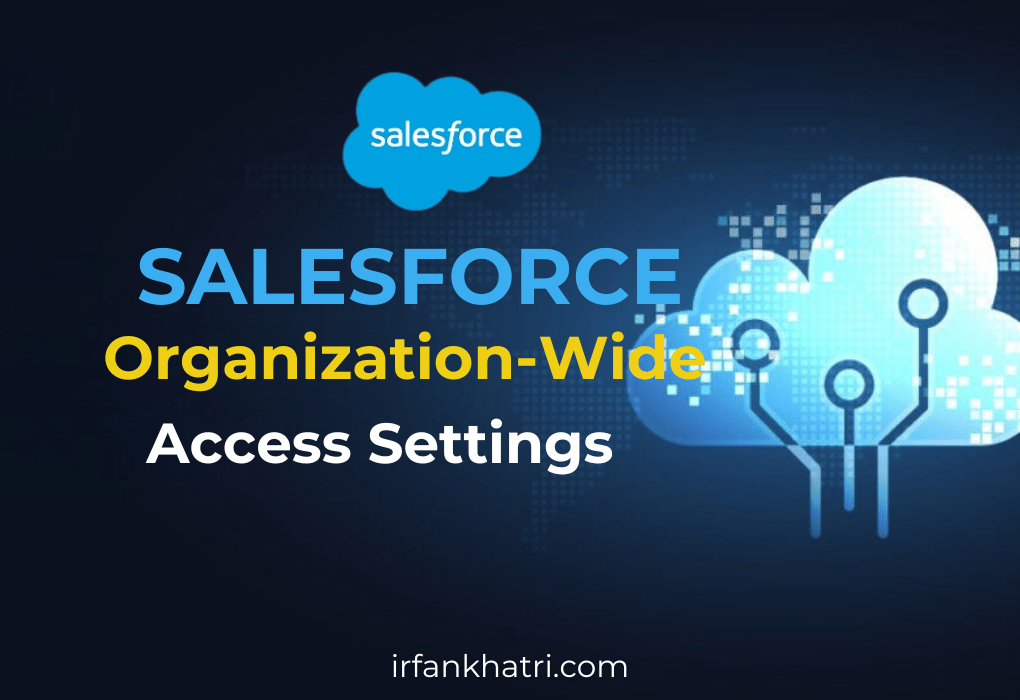
Salesforce Organization-Wide Access Settings
Organization-Wide Access (OWA), is a key features for managing data access and security in Salesforce. These settings help define how users interact with data in your Salesforce instance, ensuring that sensitive information remains protected while allowing necessary access for efficient workflow.
In this article, we’ll explore OWD in detail, highlight its importance, and provide a step-by-step guide to configuring it for maximum data security.
What is Organization-Wide Access?
Organization-Wide Access (OWA) settings in Salesforce control the baseline level of access that users have to records. These settings are crucial because they ensure that users can only see the data that is relevant to them, based on their role within the organization. By configuring OWA, you can set whether records are visible to everyone in the organization, to specific groups, or to only the record owner.
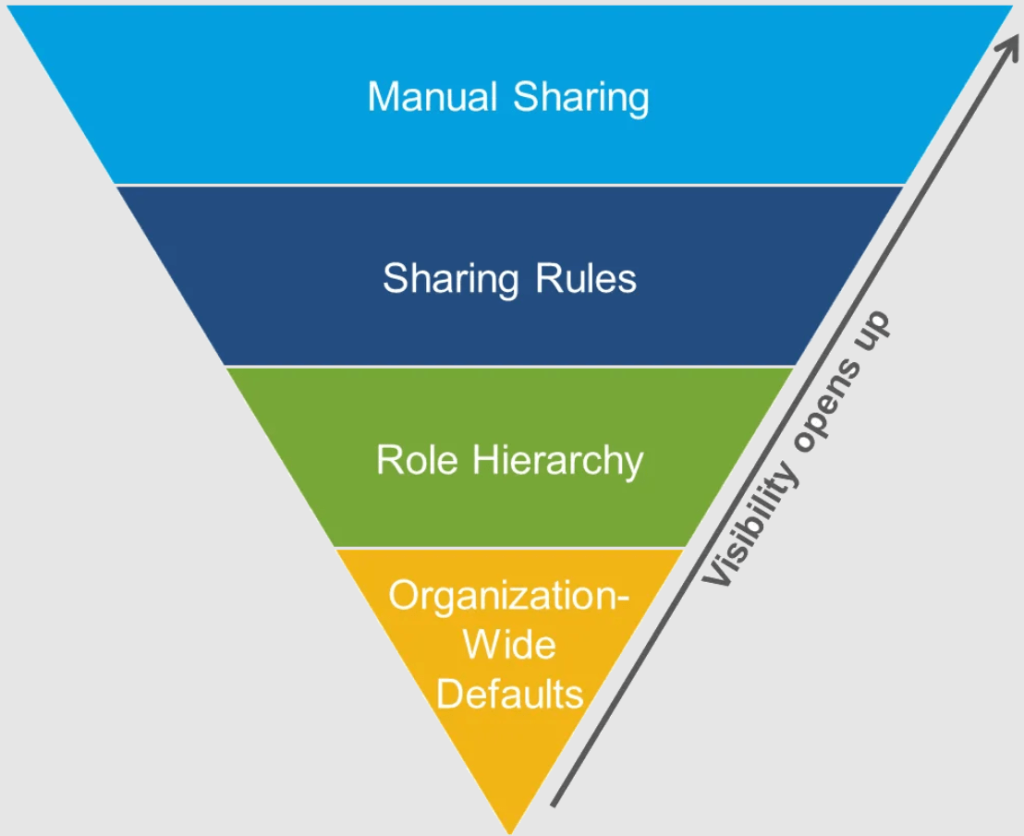
Why are OWA Settings Important?
Properly setting OWA is essential for maintaining the security and integrity of your data. Without these controls, users may have access to sensitive information that they do not need to perform their job.
On the other hand, improper configuration might limit access to necessary data, impeding user productivity. Therefore, these settings strike a balance between usability and security, allowing organizations to protect confidential data while ensuring that employees can efficiently collaborate and access information.
Types of Organization-Wide Access Settings
In Salesforce, OWA settings can be configured for different types of records, such as accounts, contacts, opportunities, and custom objects. You can set different levels of access for internal and external users. There are several access levels options available:
1. Private
The private setting restricts access to records. Only the record owner and users above them in the role hierarchy can access the record. This setting ensures high data security.
2. Public Read Only
With this setting, all users can view records, but only the owner and users above them in the role hierarchy can modify records. It’s suitable for shared data where modification should be restricted.
3. Public Read/Write
This setting allows all users to view and edit records but cannot transfer ownership. It is typically used for less sensitive data where collaboration is important.
4. Public Read/Write/Transfer
This setting allows users to not only view and edit records but also transfer ownership of the records. This is particularly useful in scenarios where the responsibility for a record may change hands frequently, such as in case management or sales territories.
5. Controlled by Parent
For certain objects like cases or opportunities, access can be controlled by their parent object. This means that if users have access to the parent, they will automatically have access to the child records.
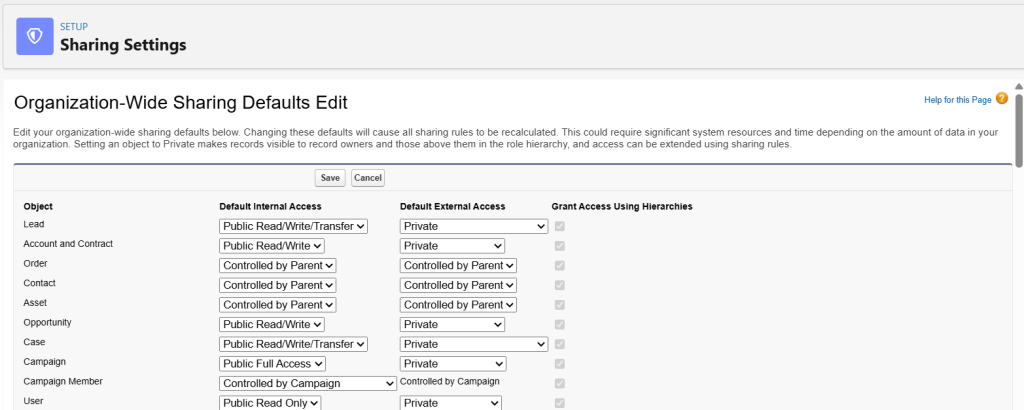
Click here to view default organization-wide access levels for each object.
How to Configure OWD in Salesforce?
Configuring OWD in Salesforce is an essential part of ensuring that data access aligns with your organization’s security policies. Here’s how you can configure OWD settings in Salesforce:
1. Log in to Salesforce
Start by logging into your Salesforce instance with administrative privileges.
2. Navigate to Setup
In the upper right corner, click on the gear icon and select “Setup”.
3. Search for Sharing Settings
In the Quick Find box on the left, type “Sharing Settings” and click on Sharing Settings under the Security section. Then click “Edit” in the Organization-Wide Defaults section.
4. Set OWD for Each Object
In the Sharing Settings page, you will see a list of standard and custom objects. For each object, you can configure the OWD by selecting one of the available settings, such as Private, Public Read/Write, or Public Read Only.
5. Save Your Changes
After selecting the appropriate OWD setting for each object, click the “Save” button to apply your changes.
6. Review Role Hierarchy and Sharing Rules
After configuring OWD, ensure that your role hierarchy and sharing rules are set up correctly. Sharing rules and role hierarchies provide additional control over record visibility and access.
7. Test the Settings
It’s essential to test the configured OWD settings by logging in as different users and ensuring they have the expected access based on their role and permissions.
Summary
By configuring these settings thoughtfully and in conjunction with other access controls, organizations can ensure that sensitive data is protected while allowing users to collaborate effectively. Regularly reviewing and testing these settings ensures that your Salesforce environment remains secure and efficient as your business evolves.
Proper configuration of OWA settings is essential for maintaining a balance between security and accessibility in Salesforce. Therefore, consider adopting best practices, such as reviewing role hierarchies and periodically testing your settings, to maximize the benefits of these powerful tools.